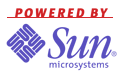This website runs on Sun Microsystems SPARC/Solaris 10 Netra servers
and is tested
with the free
Mozilla Firefox 3 browser,
on a SPARCstation client running Solaris 10 with a 1600x1200 display.
This website runs on Sun Microsystems SPARC/Solaris 10 Netra servers
and is tested
with the free
Mozilla Firefox 3 browser,
on a SPARCstation client running Solaris 10 with a 1600x1200 display.
 This website runs on Sun Microsystems SPARC/Solaris 10 Netra servers
and is tested
with the free
Mozilla Firefox 3 browser,
on a SPARCstation client running Solaris 10 with a 1600x1200 display.
This website runs on Sun Microsystems SPARC/Solaris 10 Netra servers
and is tested
with the free
Mozilla Firefox 3 browser,
on a SPARCstation client running Solaris 10 with a 1600x1200 display.
These photos are arranged with sh scripts that I wrote to invoke Webmagick 2.03pre3 software. Click on the blue arrows to navigate within directories:
 select the parent directory
select the parent directory
 select the next page or picture
select the next page or picture
 select the previous page or picture
select the previous page or picture
The first file you will see is the readme page which displays one representative photo and links to these photo indices:
The preview pages exploit Javascript to ease navigation, although they also work less conveniently if Javascript is missing or not enabled. If you are having problems, try disabling or enabling Javascript. For Firefox, for instance, you would do this in Tools/Preferences/Content.
The readme also contains links to the "ls.html" text indices for the preview and source pages. In some older readme pages I provided an option to have the preview and source pages appear in separate browser windows, but navigating these is tricky and confusing and may cause the browser to crash.
The preview page is divided into four frames:
 the parent directory
the parent directory
 Configurable frame layout
Configurable frame layout
The preview page can also be navigated simply from its ls.html text index.
The source page does not permit viewing thumbnails and source photos at once. The thumbnails are arrayed in pages of 24. Click on the thumbnail to view the corresponding source. The source page can also be navigated simply from its ls.html text listing.
Thus there are three sizes of photos:
Corresponding to an original source photo p1010001.jpg, there is a medium-sized web-previewing photo with a name like p1010001f.jpg or p1010001r.jpg for landscape or portrait orientations respectively.
To print or download, after selecting a thumbnail - say for p1010001r.jpg - click on the thumbnail to view the medium-sized photo, then go to the source page to find the corresponding thumbnail for p1010001.jpg; click on that thumbnail to get the full-sized photo; then select File/Print or File/Save As. Or from the readme page, go to the source text index and click on the p1010001.jpg.
Webmagick2.03pre3 has a handy slide show feature in the preview directory. Javascript is required.
 Configurable frame layout allows you to set up the format of the
preview page from among four general options, including
the number of columns and rows of thumbnails per page.
Be aware that Javascript is required and
cookies are used to record your choices.
This feature does not seem to work with
Firefox 1.5 but works with some other browsers.
The most useful configurable option for computers with small screens
seems to be to choose the upper
left format (no thumbnails and medium-size photos at the same time)
and enter the number for columns (perhaps 4) and rows (perhaps 3)
and click Save. Then the preview page shows only thumbnails,
and you click on one to get its corresponding medium-sized photo.
Configurable frame layout allows you to set up the format of the
preview page from among four general options, including
the number of columns and rows of thumbnails per page.
Be aware that Javascript is required and
cookies are used to record your choices.
This feature does not seem to work with
Firefox 1.5 but works with some other browsers.
The most useful configurable option for computers with small screens
seems to be to choose the upper
left format (no thumbnails and medium-size photos at the same time)
and enter the number for columns (perhaps 4) and rows (perhaps 3)
and click Save. Then the preview page shows only thumbnails,
and you click on one to get its corresponding medium-sized photo.
Webmagick 2.03pre3, the program that sets up photo indices, only runs on Unix-like systems. There is no comparable software for Windows or MacOS before X. Once set up, since the indices are written to use HTML and Javascript, they run on any system with a web browser.
The photos on this website were taken with various cameras at various typical resolutions:
Please report dead links to  .
.
navigate.html 1.36 10/10/14